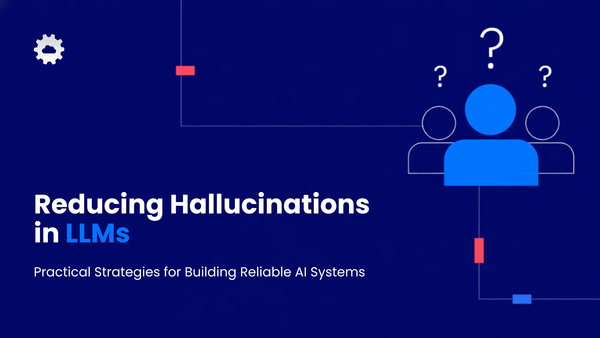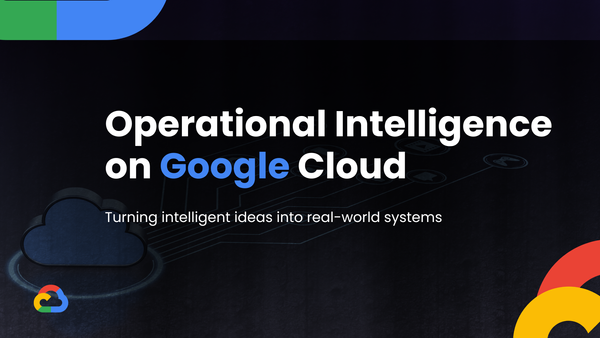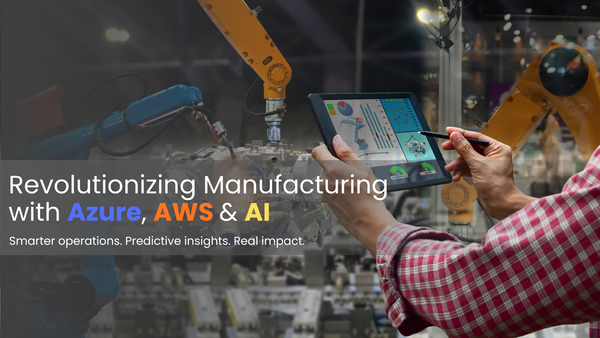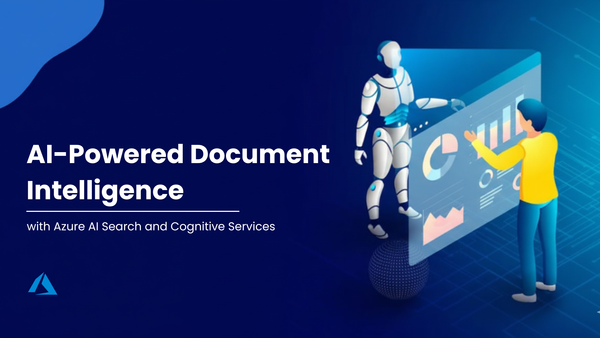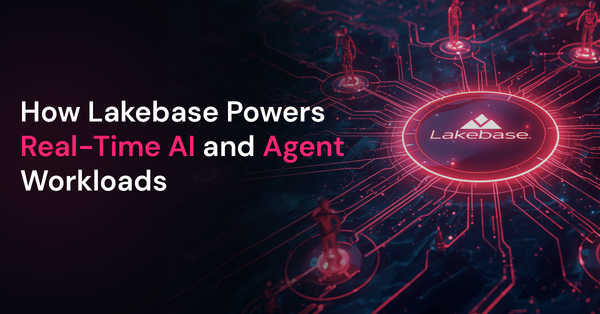Strategies to Reduce Hallucinations in LLMs: Best Practices for Reliable AI
Large Language Models (LLMs) such as OpenAI’s GPT series have transformed how organizations generate content, automate workflows, and interpret information. Yet, a persistent issue remains — hallucinations, where models produce inaccurate, irrelevant, or fabricated details. Addressing this challenge is crucial for building systems users can rely on. This article outlines actionable practices to help developers and solution architects...