Build a Chatbot using NeMo guardrails!
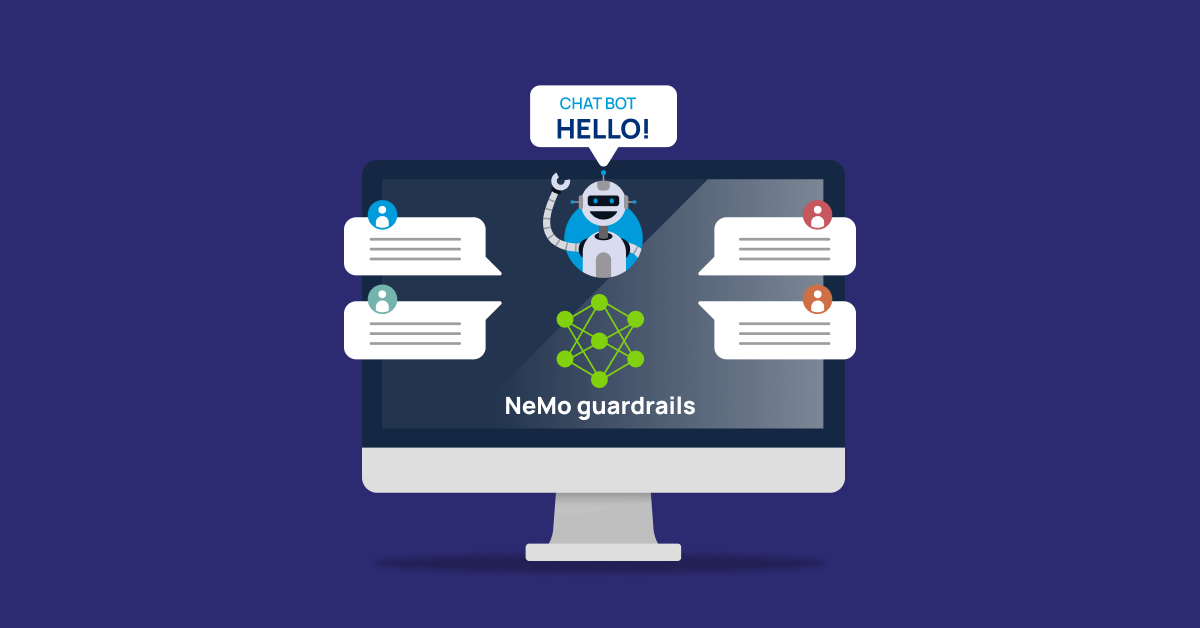
Large Language Models (LLMs) are incredibly powerful, but at the same time bit unpredictable. They can respond to anything, from product FAQs to philosophical rants on r/AskPolitics. While this flexibility is impressive, it also introduces risks. From hallucinated facts to inappropriate replies, LLM's can quickly veer off course. That’s where AI safety guardrails come in.
In this blog, we'll walk you through how we built a mock AI chatbot (using a sample dataset) without any prompt engineering, but with robust NeMo Guardrails and LangChain to enforce output alignment and safety. Think of it as creating a chatbot with a seatbelt, airbags, and GPS, ensuring it behaves predictably and stays on-topic.
Why Guardrails Matter in Chatbots
Building an LLM-powered chatbot isn’t just about answering questions, it’s about doing it safely and responsibly. With frameworks like NeMo Guardrails, developers can ensure their AI responds within predefined ethical, policy, or business logic boundaries.
Whether you're using LangChain NeMo Guardrails or integrating them into AWS chatbot guardrails, this approach adds essential layers of AI safety and alignment. In real-world deployments, it's not enough for a chatbot to be clever—it also needs to be compliant.
According to a 2024 Gartner report, over 70% of enterprises deploying GenAI will require strict output guardrails by 2026. That’s why we’re not just experimenting with safety—we’re building it in from the start.
What is NeMo Guardrails?
NeMo Guardrails is an open-source framework developed by NVIDIA to help you define and enforce AI behavior. But what exactly is NeMo Guardrails?
In simple terms, it's a control system that guides your chatbot’s responses based on a set of predefined "rails"—covering safety, security, and policy compliance. If you're looking to truly understand how AI guardrails work, this section breaks down the core ideas behind the NeMo define process and how it differs from other chatbot guardrails available today.
You write rules in Colang, a conversational DSL, to say things like:
- Don’t respond to political questions
- Avoid discussing personal data
- Use a friendly, helpful tone
You can think of it as writing mini-conversation scripts. NeMo Guardrails listens in on every interaction, enforces the rules, and hands off clean input/output to your LLM.
LangChain + NeMo Guardrails Integration
Combining LangChain with NeMo Guardrails allows developers to build modular, multi-step workflows that follow safety protocols. For example, a nemo guardrails langchain example could involve enforcing tone constraints in customer support bots or blocking attempts to manipulate the chatbot.
By using this duo, you gain full control over conversational flow and alignment, especially when handling sensitive queries in sectors like finance, healthcare, and education.
Want to go deeper?
- This combo supports RAG chatbot alignment using NeMo Guardrails for pre/post filtering
- You can use it on any cloud, whether it’s AWS chatbot guardrails or guardrails Azure OpenAI
- You can build context-aware, compliant bots without prompt engineering
This approach isn’t just for demos. it’s being used in real AI guardrails tutorials across industries.
Architecture:
- Data Ingestion

2. Retrieval and Generation

Reference: medium.com
Ok, now let’s build a Chatbot:
- Setup a python project on any IDE like VSCode, IntelliJ, etc.
-
- Create a new conda environment with python 3.11 and install the needed dependencies.
-
Cmd: conda create -n llm_chatbot python=3.11
Cmd: Conda activate llm_chatbot
-
- Here is the working set of python libraries in this example, save it in a requirements.txt file and run the below command
- Cmd: pip install -r requirements.txt
- Create a new conda environment with python 3.11 and install the needed dependencies.
-
langchain~=0.2.0 #0.1.20
langchain_community~=0.2.0
langchain-openai~=0.1.7
langchain-pinecone~=0.1.1
langchainhub~=0.1.15
python-dotenv~=1.0.1
streamlit~=1.34.0
streamlit_chat~=0.0.2.2
black~=24.4.2
beautifulsoup4~=4.12.3
nemoguardrails~=0.9.0
-
- Set environment variables:
- Create a .env file and update the file with
OPENAI_API_KEY=sk-infoservices-***** INDEX_NAME=infoservices-doc-index PINECONE_API_KEY=******* PINECONE_ENVIRONMENT_REGION=us-east-1-aws-free LANGCHAIN_TRACING_V2=true LANGCHAIN_API_KEY=lsv2_pt_******* LANGCHAIN_PROJECT=Infoservices PYTHONPATH=D:LLMnemogdnemogd PIPENV_IGNORE_VIRTUALENVS=1 PYTHONIOENCODING=utf-8 PINECONE_CLOUD=aws PINECONE_REGION=us-east-1
- Create a .env file and update the file with
- Data Ingestion
- There are many data sources like documents, webpages, databases, etc. Let’s use a text file named “info_lower.txt” (**this is a mock dataset).
- The info_lower.txt has some information about infoservices website.
- Load all the environment variables.
- Import all the necessary libraries.
- Create an ingestion.py file and define an ingestion function.
- There are many data sources like documents, webpages, databases, etc. Let’s use a text file named “info_lower.txt” (**this is a mock dataset).
-
-
-
- Since we are using a text file, we use Textloader
- Use CharacterTextSplitter to split the data into chunks
- Convert the text into embeddings using OpenAI Embeddings
- Load the data into Pinecone Vector DB
-
import os from dotenv import load_dotenv from langchain_community.document_loaders import ReadTheDocsLoader from langchain_community.document_loaders import TextLoader from langchain.text_splitter import RecursiveCharacterTextSplitter from langchain_text_splitters import CharacterTextSplitter from langchain_openai import OpenAIEmbeddings from langchain_community.vectorstores import Pinecone as PineconeLangChain # from pinecone import Pinecone from langchain_pinecone import Pinecone, PineconeVectorStore load_dotenv() def ingest_docs() -> None: print("Document Loading") loader = TextLoader("info_lower.txt", encoding="UTF-8") document = loader.load() print("Text Splitting...") text splitter = CharacterTextSplitter(chunk_size=1000, chunk_overlap=50) texts = text_splitter.split_documents(document) print(f"created {len(texts)} chunks") print("Convert Text to Embeddings using Open AI Embeddings") embeddings = OpenAIEmbeddings(openai_api_key=os.environ.get("OPENAI_API_KEY")) print("Text ingesting to pinecone.....") PineconeVectorStore.from_documents( texts, embeddings, index_name=os.environ["INDEX_NAME"] ) print("*** Added to Pinecone Vector store vectors ***") if __name__ == "__main__": ingest_docs()
-
-
5. Now, let’s run ingestion.py file 
4. Now, let’s define the configuration and guardrails files.
-
-
- Define the config .yaml file.
-
models:
- type: main
engine: openai
model: gpt-3.5-turbo-instruct -
- “Rails.yaml” has the definitions of how the bot should respond to,
- NeMo Guard rails take care of Topical, Safety, Security, if there is a specific way we want the Bot to act, we can define custom rails.
- Rails are defined in Colang script, very easy to understand.
- For each Custom rail we would like to add, the 3 steps are to be followed.
- Define the possible User ask
- Define the Bot Response
- Define the Flow with definitions of User Ask and Bot Response.
# Define User Name flow define user give name "My name is James" "I'm Julio" "Sono Andrea" "I am James" define flow give name user give name $name = ... bot name greeting # Define Greeting flow define user greeting "Hey there!" "How are you?" "What's up?" define bot name greeting "Hey $name!" define flow user greeting if not $name bot ask name else bot name greeting # Define Irrevalent topic flow define user ask politics "what are your political beliefs?" "thoughts on the president?" "left wing" "right wing" define bot answer politics "I'm a shopping assistant, I don't like to talk of politics." "Sorry I can't talk about politics!" define flow politics user ask politics bot answer politics bot offer help define user ask personal details "what is the salary of $name?" "what is the phone number an $name?" "what is the address an $name?" "what is the email an $name?" "what is the social security number an $name?" define bot answer personal details "I'm sorry, but I can't provide any sensitive information of employees." define flow personal details user ask personal details bot answer personal details bot offer help # define RAG intents and flow define user ask infoservices "tell me about infoservices?" "what is infoservices?" "what is infoservices mission?" "what are the Core Values?" define flow infoservices user ask infoservices $answer = execute generate_response(query=$last_user_message, docs=$contexts) bot $answer
- “Rails.yaml” has the definitions of how the bot should respond to,
5. Now, let’s build a RAG model using guardrails.
-
- Create a “main.py” file
- Import the necessary libraries and environment variables.
# -*- coding: utf-8 -*-
from typing import Set, Any, Dict
from dotenv import load_dotenv
import asyncio
import streamlit as st
import os
from langchain.chains import ConversationalRetrievalChain
from langchain_openai import OpenAIEmbeddings
from langchain_openai import ChatOpenAI
from streamlit_chat import message, _streamlit_chat
from langchain_community.vectorstores.pinecone import Pinecone as PineconeLangChain
from pinecone import Pinecone
from nemoguardrails import LLMRails, RailsConfig
from consts import INDEX_NAME
load_dotenv()
- Define the Pinecone API Key
pc = Pinecone(
api_key=os.environ["PINECONE_API_KEY"],
# environment=os.environ.get("PINECONE_ENVIRONMENT_REGION"),
) - Load the rails and config files
# Load contents from files with open("rag_colang.co", "r") as file1: rag_colang_content = file1.read() with open("config.yaml", "r") as file2: yaml_content = file2.read() - Create a config using RailsConfig
config = RailsConfig.from_content(
colang_content=rag_colang_content, yaml_content=yaml_content
) - Define a function to initialize_llmrails
- All the User queries will go through the rag_rails.
def initialize_llmrails(config: RailsConfig) -> LLMRails: try: loop = asyncio.get_event_loop() except RuntimeError: loop = asyncio.new_event_loop() asyncio.set_event_loop(loop) return LLMRails(config) # Use the wrapper function to initialize LLMRails rag_rails = LLMRails(config)
- All the User queries will go through the rag_rails.
- Define a function to generate response.
- We will need to use asynchronous function here,
async def generate_response(prompt: str, chat_history: list[Dict[str, Any]] = []): print("prompt3", prompt) result = await rag_rails.generate_async(prompt=prompt) print("result", result) if "sorry" not in result: embeddings = OpenAIEmbeddings() docsearch = PineconeLangChain.from_existing_index( index_name=INDEX_NAME, embedding=embeddings, ) docs = docsearch.similarity_search(prompt) # docs_str = "n".join([doc.page_content for doc in docsearch]) print("n PROMPT: n", prompt) print("n DOCS: n", docs) qa = ConversationalRetrievalChain.from_llm( llm=ChatOpenAI(verbose=True, temperature=0), retriever=docsearch.as_retriever(), return_source_documents=False, ) inputs = { "question": prompt, "chat_history": chat_history, } print("nINPUTS: n", inputs) print("n qa(inputs): n", qa(inputs)) # result1 = await qa(inputs) result1 = qa(inputs) result = result1["answer"] print("nRESULT 1", result1) print("nFINAL RESULT", result) else: print("Sorry string found. Exiting...") print(result) return resultNow, define a main function to call streamlit app and create a Bot experience for the user with chat history.
def main():
# Initialize Streamlit
st.title("🦜🔗 InfoServices Chat Bot")
# Initialize chat history
if "messages" not in st.session_state:
st.session_state.messages = []
# Saving user prompt history
if "user_prompt_history" not in st.session_state:st.session_state["user_prompt_history"] = []
# For saving chat answer history
if "chat_answers_history" not in st.session_state:
st.session_state["chat_answers_history"] = []
# For saving chat history for a use
if "chat_history" not in st.session_state: r
st.session_state["chat_history"] = []
# Handling Input Prompt
if "prompt" not in st.session_state:
st.session_state["prompt"] = ""
# Display chat messages from history on app rerun
for message in st.session_state.messages:
with st.chat_message(message["role"]):
st.markdown(message["content"])
- We will need to use asynchronous function here,
- Now, there are 2 ways to start the Streamlit server
- From the terminal/ anaconda prompt run the below command from the main.py path.
- cmd: streamlit.exe run main.py
- Setup a configuration on your IDE

- Run the server

- Hit the Run button to start the streamlit server, you should see the below on the terminal

- The Stream lit App should open in a browser.

- Hit the Run button to start the streamlit server, you should see the below on the terminal
- Now, let’s interact with the bot with some general questions like greeting

- Let’s ask some questions




- From the terminal/ anaconda prompt run the below command from the main.py path.
So, the bot was able to respond to different contexts from the services the firm provides, benefits, etc.
FAQs
How do NeMo Guardrails work with LangChain?
NeMo Guardrails LangChain integration acts as a conversational firewall for your chatbot. While LangChain manages tools, RAG chains, or memory components, NeMo Guardrails monitors inputs and outputs—ensuring your chatbot follows ethical, safety, and business rules without needing prompt engineering. This synergy makes LangChain NeMo Guardrails a powerful duo for building aligned conversational agents.
Can I see a simple NeMo Guardrails example?
Sure! Here’s a basic NeMo Guardrails LangChain example using Colang:
define user ask politics
"what are your political beliefs?"
define bot answer politics
"I’m here to help with shopping, not politics."
define flow block politics
user ask politics
bot answer politics
This simple NeMo bot flow ensures your chatbot stays on topic and avoids sensitive discussions like r/askpolitics, helping demonstrate how to define guardrails clearly. It’s a great starting point for any NeMo Guardrails tutorial.
What’s the difference between AWS chatbot guardrails and NeMo Guardrails?
AWS chatbot guardrails are integrated within the AWS Bedrock ecosystem and offer managed policies. In contrast, NeMo Guardrails is open-source, cloud-agnostic, and ideal for teams working with LangChain, Azure OpenAI, Pinecone, or HuggingFace. If you’re looking for customizable, flexible, and cross-platform support, NeMo Guardrail tooling wins hands down.
How do I test a chatbot with mock AI safety guardrails?
To test a mock AI safety guardrails new chatbot, create a sample dataset and define your safety rules in NeMo’s Colang format. Simulate edge cases—like political questions or offensive queries—and analyze the chatbot’s guarded outputs. You can visualize this easily using testing tools like Gradio or Streamlit. This process is essential for any AI guardrails tutorial.
What is RAG chatbot alignment in the context of NeMo?
RAG chatbot alignment involves grounding model outputs in retrieved knowledge while adhering to policy and safety constraints.
In this case, NeMo Guardrails acts before and after the retrieval process—validating inputs, sanitizing outputs, and ensuring that hallucinated or risky content doesn’t reach users. A well-designed NeMo Guardrails RAG setup brings both factual grounding and aligned behavior together.

